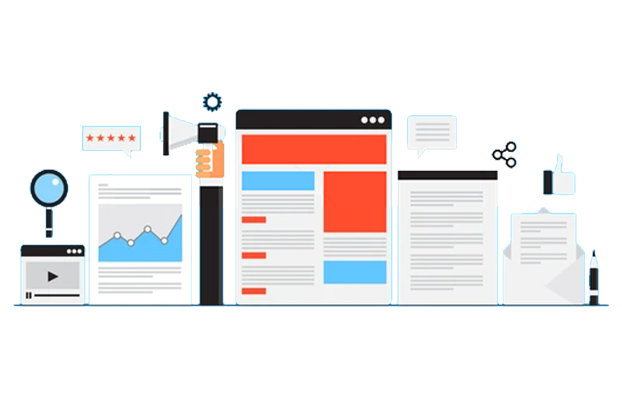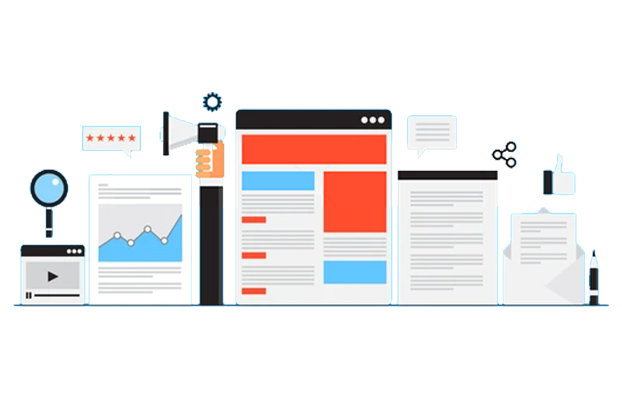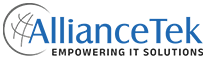Posted By
Darren Love
on
7. November 2019 00:59
At too many businesses today, the invoicing process is inefficient and even cumbersome — which wastes time and money.
Invoicing a client should be simple. After all, accurate and timely billing is essential to any successful organization.
But all too often, just generating an invoice requires manual orchestration between departments. And that can take days.
What’s more, following up on invoices and resolving discrepancies often demands significant time and energy from finance and operations teams.
Complicating the invoicing process even further, key client data — like pricing, product and service details, and client information — is often located in different systems like CRM, line-of-business applications, intranet sites and portals.
There is a better way!
When you integrate your QuickBooks accounting system with other key systems in your organization, you’re able to:
- Automate invoice generation procedures.
- Automate the invoice follow up process.
- Sync client details in one central location.
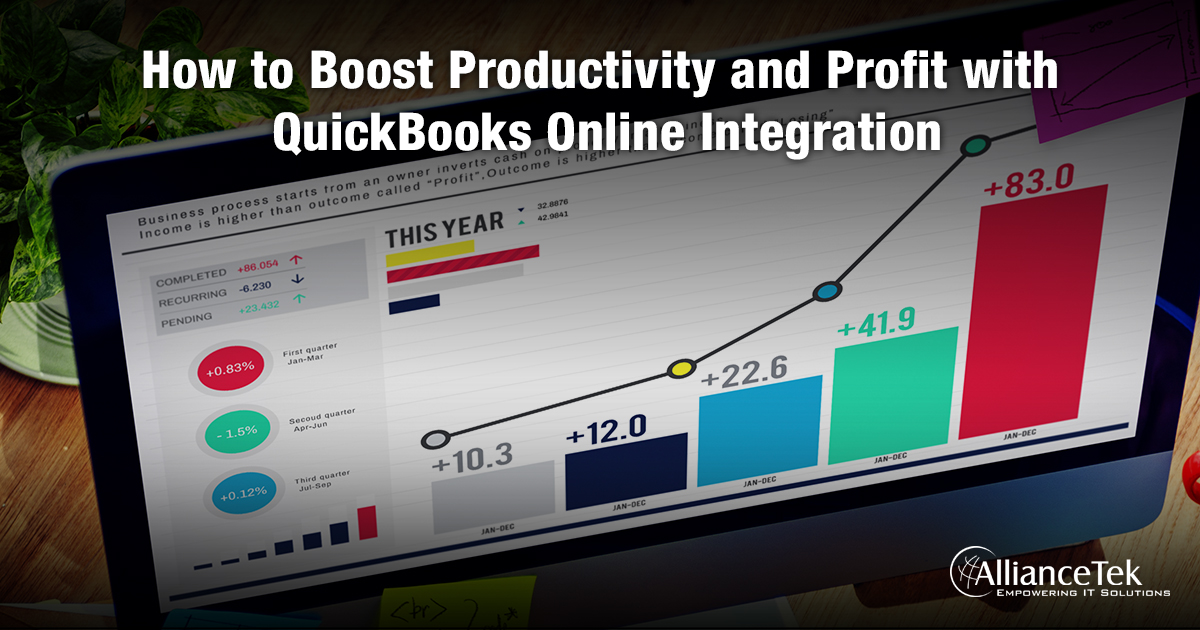
The first step to QuickBooks integration is setting up a QuickBooks Developer account. Here’s how:
1. Create an Intuit Developer account.
Sign in to your Intuit account, or sign up for a new Intuit Developer account.
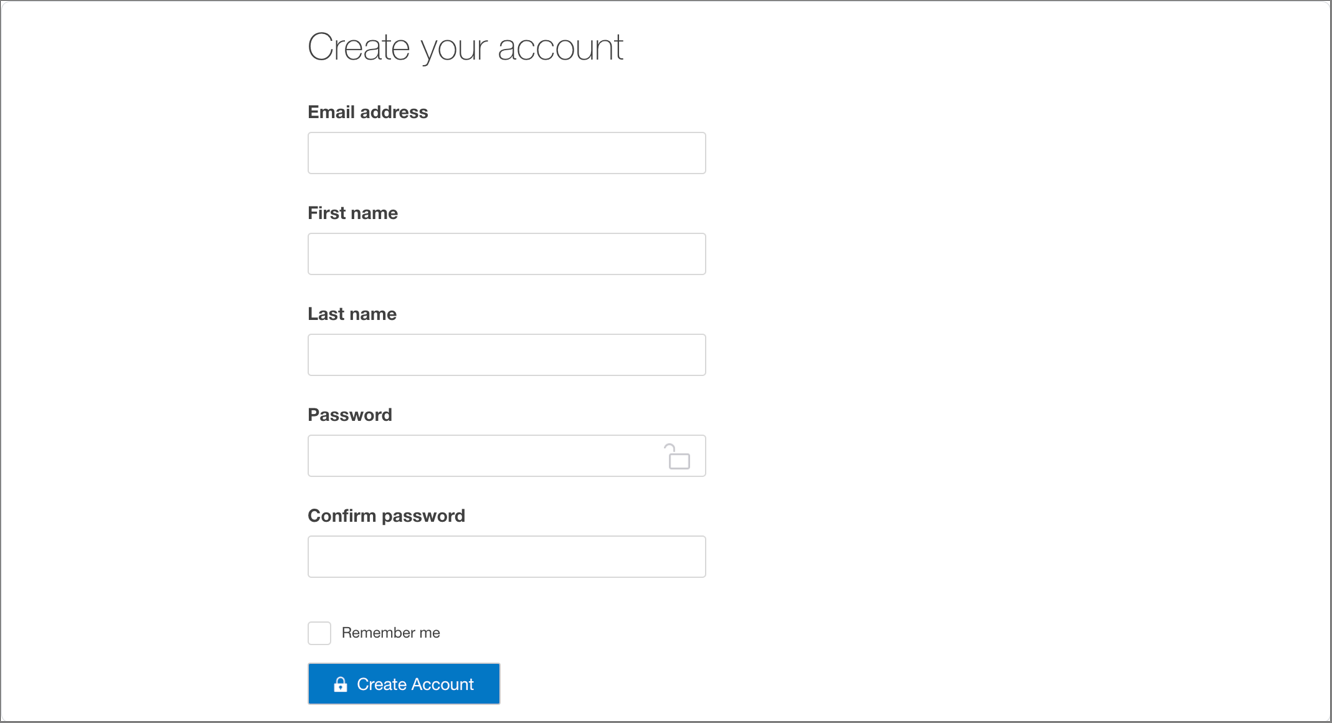
Your Intuit Developer account will be created via a QuickBooks test company called a sandbox company. Here’s what you’ll see.
Now, you can start exploring QuickBooks Online application program interfaces, or API, through the API Explorer.
2. Create an app.
This will generate your development keys. Next, make your app available to all QuickBooks users by listing it in the QuickBooks App Store. Here’s how:
- Sign in to the Developer portal.
- Select My Apps from the menu at top right.

- In the My Apps Dashboard, click + Create an App.

- Select QuickBooks Online and Payments.
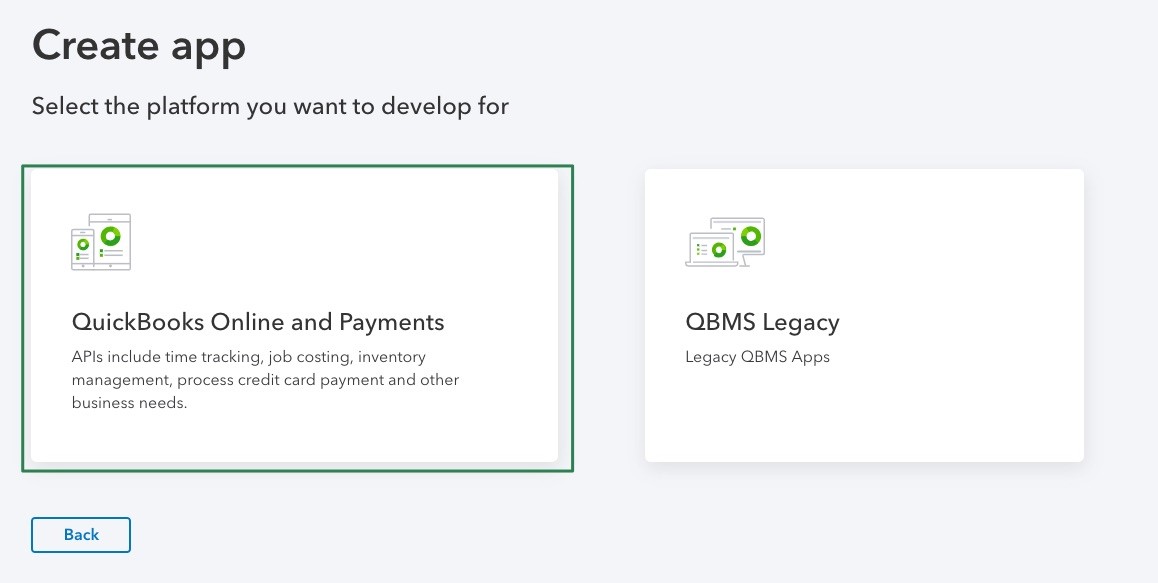
- Enter the name of your app, select your accounting scope then select the country you would like to accept connections from.
- Click Create app.
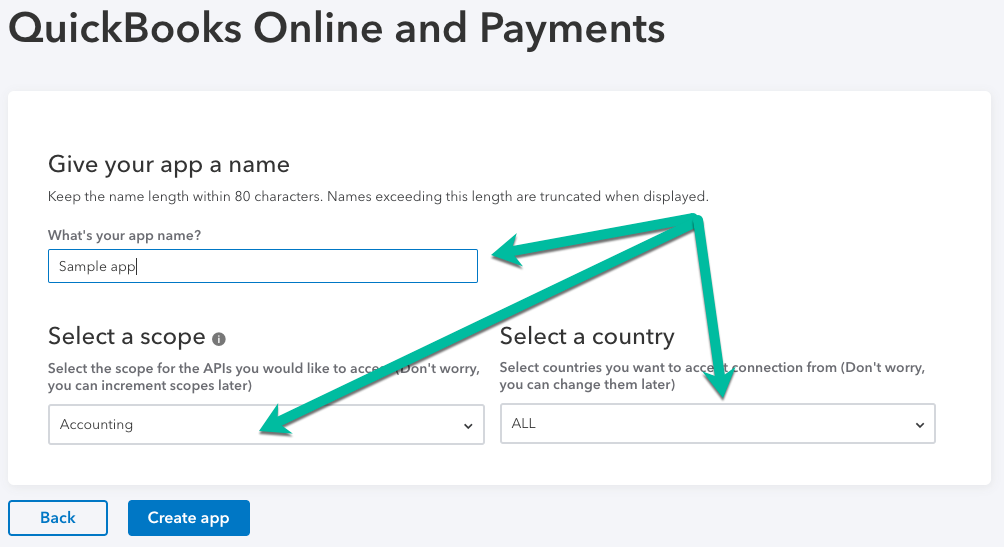
- Development and Production keys can be found on the sidebar at left.
- Select Keys & OAuth under the Development header.
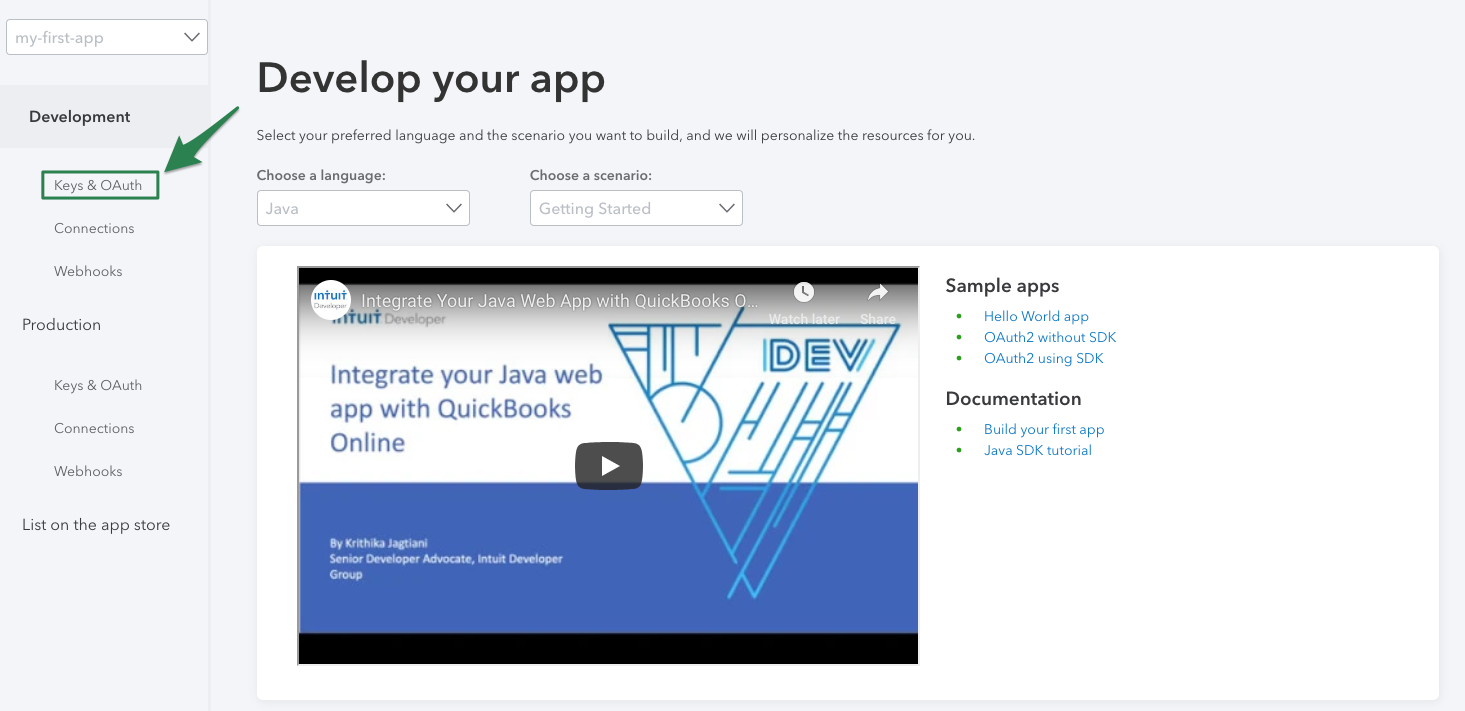
- Locate your Client ID and Client Secret. You’ll need these to generate an OAuth 2.0 access token in the next step.
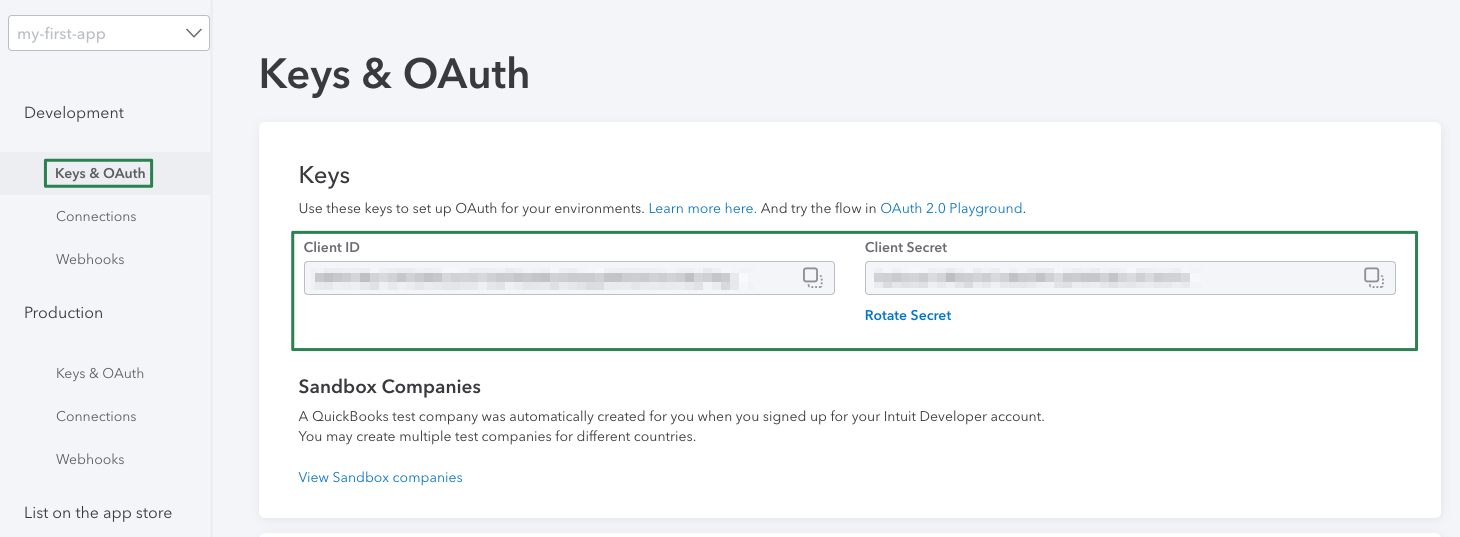
3. Obtain an OAuth 2.0 access token
With Token your app will be able to access Intuit's QuickBooks Online data. The easiest way to obtain your access token is on the OAuth 2.0 playground.
4. Make your first API call.
Congratulations! Now that you have your Client ID, Client Secret and OAuth access token, you can begin making API calls.
Tip: Access tokens expire every 24 hours so a new token must be created in order to call API’s. You must refresh before creating new access tokens. Use these settings to refresh and create new access tokens:
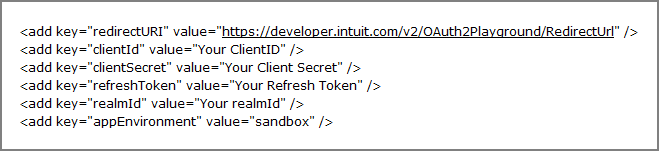
Call us at 484-892-5713 or Contact Us to learn more about how AllianceTek can help your business streamline systems to capture lost productivity and profit.
AllianceTek is a project-based, end-to-end software development company with extensive expertise in application and systems integration.
Since 2005, we’ve been providing advanced IT business solutions that are quality-assured, affordable and on-time. We specialize in leading technologies and platforms like Salesforce, Microsoft.NET, Microsoft SharePoint, iOS, Android and many more. Our highly-experienced and dedicated team of on-shore and off-shore pros are ready to manage your project from concept to development to support — delivering advanced technology solutions designed especially for your business.