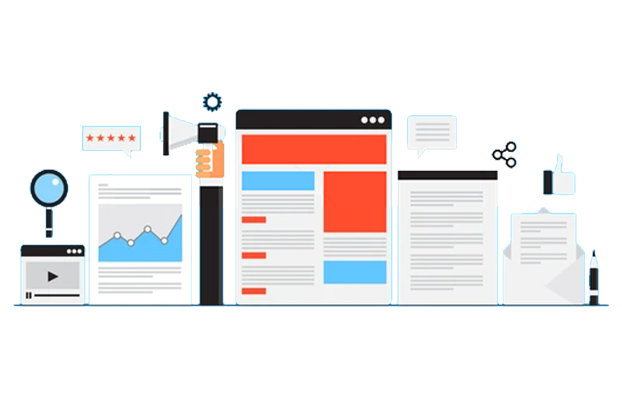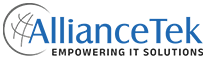In modern business, Salesforce and SharePoint merging give rise to a more strategic alliance and assist firms on the road to operational excellence. This implies integration as a link, one that establishes a cord connecting the customer relationship management effectiveness of Salesforce with the complete document management and collaboration framework of SharePoint.
This integration offers businesses an opportunity to harness the dynamic of the two platforms with the potential to ensure continuous workflows, enhanced interaction, and increased data accessibility.
It is at this time that the convergence of both processes inside generates the best customer experience ever, setting a new benchmark for effectiveness and productivity in the digital era.
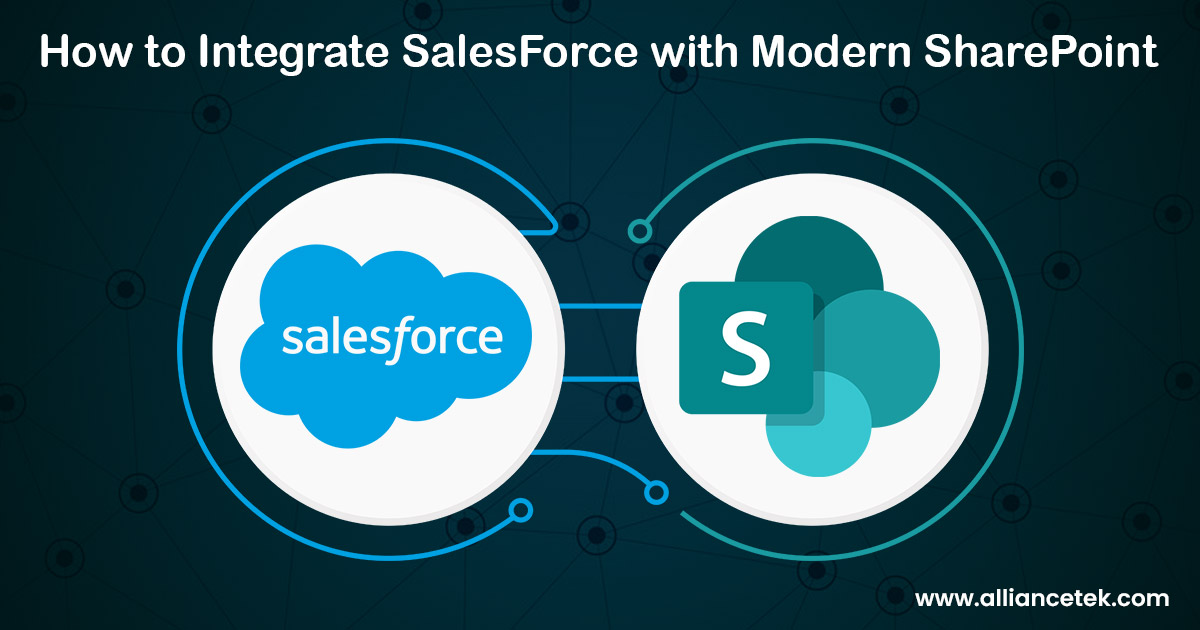
Preparation Phase
The preparation phase is the solid ground upon which the joint integration of Salesforce and SharePoint is established. This brings the necessity of a rigorous awareness of both platforms' features and a thought-through strategy that will put them together.
The execution of these steps is very detailed so that the merging process is not only smooth but also uses the full potential of both platforms to improve company operations.
# Essential Preconditions
Before the integration begins, there's a critical phase of preparation. This stage is all about ensuring the readiness of both Salesforce and SharePoint platforms.
It involves a meticulous check of the essentials - confirming active accounts on both ends and the necessary permissions. This step is crucial, as it ensures that the integration process flows without hitches.
- Salesforce's Arsenal: Salesforce, which is well known for its capability of managing customer relationships, has a collection of features that create long-lasting connections with clients and also sales processes that are well organized. It is a hub of different tools and carefully constructed elements to ensure that customers have a clear understanding and active participation.
- Unveiling SharePoint's Capabilities: On one side of this integration, there resides SharePoint, Micros' stronghold for document management and collaboration. This feature is designed to ensure efficient collaborative editing, storage, and retrieval of documents across the organization.
- Harmonizing Features for Integration: Integration involves mapping out the functions of Salesforce and SharePoint so that they can be integrated properly. This means identifying those critical functions of both platforms that are paramount during the integration process and how they can be made to harmonize and operate seamlessly as one unit.
Benefits of Integration
Let's delve into the core advantages of this integration, exploring how it reshapes the landscape of enterprise operations.
# Financial Efficiency and Cost Minimization
Perhaps the most attractive aspect of integrating Salesforce with SharePoint is the significant cuts in the cost of storage. Salesforce indeed is a very powerful software that has the disadvantage of additional storage space. This can very easily translate to increased costs, especially if a business is a big data consumer.
Contrary to SharePoint, there is a cheaper data storage solution that aids in storing large amounts of data. With SharePoint's data storage features, companies can observe significant cost reductions. This tactical move not only excuses financial concerns but also safeguards the Privacy of data no matter the security or compliance.
# Bridging the Accessibility Divide
Companies often meet data availability barriers, especially when they have to copy data from different systems.
Salesforce is a specialist in the field of CRM but may need improvement in document management and effective collaboration between different organizational departments. This gap can be filled by Microsoft SharePoint, with its powerful document management functionality.
Eliminating obstacles and barriers that might prevent desired access to documents and data between platforms is beautifully translated through the integration of Salesforce with SharePoint. The collaboration between these two tools creates a team atmosphere that allows employees to find and work on documents in Salesforce, cutting in on procedures and making everyone more efficient.
# Filling the Feature Void
Every platform has its limitations, and both Salesforce and SharePoint are no exceptions. On the contrary, they complement each other while applying alone, which leads to incomplete feature sets.
Salesforce's CRM with dynamic functionality and SharePoint's document management and collaborative features can create a full-fledged ecosystem that is capable of supporting a large number of business processes.
This integration helps businesses with a wide array of functions; from customer insights and analytic tools to unclaimed process handling and coordinated team working.
Integration Methods
For a straightforward approach, you can use pre-made connectors and plugins. These tools are designed for easy setup and don't require deep technical skills. They're great for basic integration tasks, like sharing data between Salesforce and SharePoint.
- Out-of-the-Box Connectors: These are ready-to-use solutions that link Salesforce and SharePoint directly, ideal for quick and simple data-sharing needs.
- Plugins: Available in the Salesforce and SharePoint marketplaces, plugins add specific features to help with integration. They vary in functionality, catering to different business needs.
# Custom Integration Solutions for Complex Needs
A custom solution can be tailored to your business needs, or if you are looking for deeper integration, then this may be the best option. This approach involves more work but offers tailored integration.
- Custom Code Solutions: This method is the most flexible, allowing you to precisely control how Salesforce and SharePoint interact. It's best for complex integration scenarios but requires coding knowledge or a developer's help.
- Middleware Platforms: These are tools that help connect different systems with less coding. They offer a visual interface to set up data flows and automate processes, making the integration of Salesforce and SharePoint easier to manage.
Step-by-Step Integration
- Begin by ensuring you have active accounts for both Salesforce and SharePoint.
- Verify that you have the necessary permissions on both platforms. You need to be the master of both realms, with the authority to make changes or at least have someone who can do it for you.
- Get to know the features of Salesforce and SharePoint that you plan to integrate.
# Planning Your Integration
- Clearly outline what you aim to achieve with this integration. Are you looking to enhance document accessibility, improve customer relationship management, or both? Knowing your destination will help you chart the course.
- Decide which data needs to move between Salesforce and SharePoint.
- According to your needs, choose the Out-of-the-Box solution the Plugin, or the Custom Integration to meet your needs effectively.
# Implementing the Integration
- If you opted for an Out-of-the-Box solution or Plugin, now is the time to set them up. Follow the provided instructions carefully to ensure a successful connection.
- For those going the custom route, begin coding or setting up your middleware platform.
- Before switching to live operation, ensure that the integration is tightly tested with data flow correctly and that all functionalities are working as desired.
# Final Touches
- Educate your team on how to use the integrated system. Ensure everyone knows how to navigate the new setup and whom to contact for help.
- After the operation is put into effect, we have to look at your system constantly and catch every problem that appears from the very beginning. Be ready to adhere to the different types of evaluation and to develop what performs better and is well-structured.
- Have your systems integration implemented by taking into account the utmost security measures required. Data safety is essential because hackers develop new techniques to devise strategies quickly. Therefore, your security measures should be evaluated and reinforced periodically.
Conclusion
This path of integration of Salesforce with SharePoint is highlighted by the look-ahead vision, operating optimization, and an aspiration for making business operations future-proof. It practically proves that technology is a memorable means of effecting the lowering of barriers, improvement of efficiency, and ultimately growth.
In the future, as more businesses begin to integrate such systems, this integration will offer a glimpse into what advancement of technology, collaboration, and strategic planning can and will bring, ultimately ushering in an era where data and processes are no longer working in separate spheres, but as one system and thus the full effect of digital transformation can be fully realized.
Call us at 484-892-5713 or Contact Us today to know more details about how to Integrate SalesForce with Modern SharePoint.